Google Meet: Free video conferencing web app
Embark on a seamless journey into the future of virtual collaboration with Google Meet, where innovation meets simplicity. Elevate your video conferencing experience with cutting-edge features designed to enhance productivity and connectivity. Join the ranks of those shaping the next wave of digital meetings – harness the power of Google Meet today!
Video conferencing has become a crucial aspect of the corporate world. This enables businesses and organizations to bring people together, no matter where they are in the world. This is why we see the emergence of programs such as Google Meet, a business-focused video conferencing platform from Google. It replaces Google Duo and Hangouts, offering slightly different functionality for more experienced consumers.
Google Meet has been a pioneer in the world of web-based video conferencing, delivering a robust experience entirely within your web browser. Over the years, Google has consistently upped its game, integrating new features to enhance your virtual meetings. In this review, we'll take a closer look at what makes Google Meet tick, explore some noteworthy alternatives, and guide you through the steps of initiating calls.
What is Google Meet?
Google Meet is the official Google app that used to be a paid service. Users would need to pay for a subscription to access the enterprise functionality that the app provides. However, after being dominated by Zoom Meetings, Google unlocked all of the premium features for free, leaping into fame. Now, the software is free for anyone to use, but it comes with a catch.
The conference lasts only up to an hour, with 100 participants. However, if you are a GSuite customer, those thresholds would be slightly higher. You can hold meetings for up to 300 hours and invite up to 150 people. You may also make use of other company functions, such as international and local call-ins and 24/7 customer service.
Take note that even the free version requires a Google account. The web app allows you to create a Google account and create a meeting. As for mobile users, the Google Meet app is required for them to use it. You can press the New Meeting button to start your session upon launch. This will automatically create a link that can be shared with the other participants to join.
What can you do with Google Meet?
You should press the Join Meeting button on the app and enter the meeting code. You can also do this via the link provided, which will immediately open the app and take you to the meeting room. Apart from business-grade features, Google Meet also comes with the simple features that most video chatting applications also provide.
It comes with screen sharing, helping you to present papers, slides, and more on your phone calls. To ensure you don't forget any of the calls, you should record the whole call and upload it to your Google Drive. Google's speech-to-text technology powers Google Meet. You will experience live, real-time captions with this.
The platform is stable and has very few performance problems. Its interface is slick and provides access to in-call functionality easily. Be wary that using it requires a lot of data, which is significant if you use it for online courses and other personal purposes. As with other Google applications, you can be confident that the app is extremely safe, including video protection and counter-abusive measures.
Best Google Meet features
Google Meet is loaded with features designed to elevate your virtual meetings. Let's highlight some standout capabilities:
Screen Sharing
- Easily share your screen with meeting participants for seamless collaboration.
Meeting Recording
- Record your meetings so you can revisit or share them later, ensuring nothing important slips through the cracks.
Participant Control
- Stay in charge of your meeting by muting or unmuting participants as needed.
Real-time Translation and Captions
- Break language barriers with real-time translation and automatic captions, making communication inclusive and accessible.
Adaptive Lighting Conditions
- Google Meet smartly adjusts to different lighting conditions, ensuring you look your best on camera.
Background Blur
- Say goodbye to distractions by blurring your background intelligently, maintaining a professional appearance wherever you are.
Noise Cancellation
- Keep your meetings focused with background noise filtering, eliminating potential audio distractions.
The use of Duet AI
The new Duet AI feature represents a significant advancement in image generation capabilities. This feature enables users to instantly generate images based on text descriptions, showcasing the remarkable abilities of AI technology. Notably, the AI tool can even create original visuals that have never existed. This opens up a world of possibilities for users to obtain unique and personalized backgrounds for their video calls.
Users can use this feature to express themselves creatively and enhance their connections during video calls. It allows individuals to add a touch of personalization and uniqueness to their virtual interactions. Moreover, this feature also addresses privacy concerns by allowing users to safeguard the privacy of their surroundings. By generating custom backgrounds, users can prevent unintended disclosure of personal or sensitive information that may be visible in their video call backdrop.
However, it is essential to note that this feature is currently in the developmental stage. Nonetheless, its potential to revolutionize how we engage in video calls is promising.
How to make video or voice calls on Google Meet
Initiating a call on Google Meet is a breeze. Here's a step-by-step guide:
Start a Video or Voice Call
- Log in to meet.google.com/calling/ on your computer.
- Click on Calls Camera on the left.
- Pick a contact and click on Voice call or Video call Camera.
Start a Group Video Call:
- Log in to meet.google.com/calling/ on your computer.
- Click Create group link.
- Name your group and select contacts.
- Click Add people, then Start call Camera.
Note: Group calls are supported on Google Chrome M86+ and Microsoft Edge v79+.
Best Google Meet alternatives
When it comes to video conferencing, Google Meet has some competitors worth considering. Let's check out two of them:
Microsoft Teams: More Than Just Video Calls
Microsoft Teams goes beyond video conferencing, positioning itself as an all-in-one collaboration tool tightly woven into the Microsoft 365 suite. Whether you're using the free version or opting for Business or Enterprise, Teams supports up to 300 participants. It offers a range of features, including guest access, one-on-one/group video and audio calls, file sharing, screen sharing, and collaboration on documents using online Office web apps.
Zoom: Feature-Packed and Free
Zoom stands out with its free version, catering to essential needs with conferences for up to 100 participants, unlimited one-on-one meetings, and robust video and audio capabilities. Noteworthy is Zoom's inclusion of premium group collaboration features like whiteboard and screen sharing, even in its free version.
Google Meet caters to a variety of needs, from collaborative work sessions to educational endeavors. As the tech landscape evolves, Google Meet remains a reliable and feature-rich platform for virtual meetings and collaborations. Whether you're working from home, connecting with clients, or conducting virtual classes, Google Meet has your back.
Overall, Google Meet is a secure video conferencing software for both enterprise and personal use. It is a versatile and simple tool with all the functionality you would like for web conferencing. It works as part of an interconnected package of applications, but as a stand-alone solution, it gets the job done. It's a sound option if you're looking for a lightweight tool that's easy to get on board with.
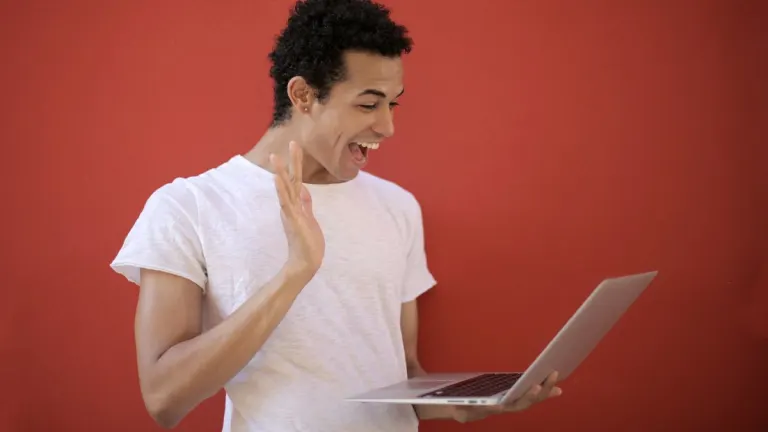

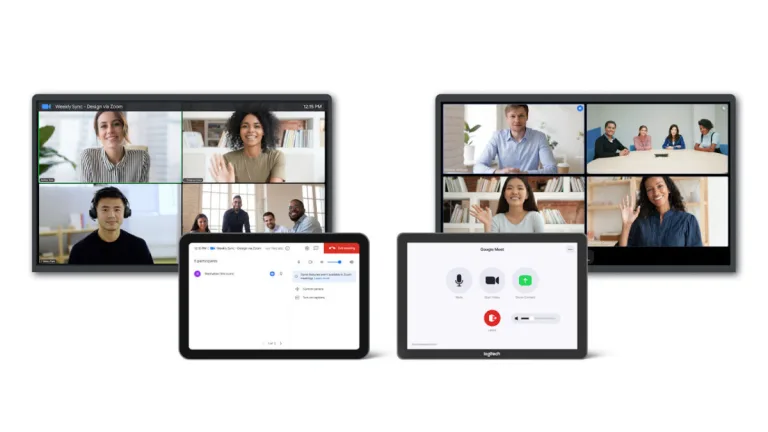
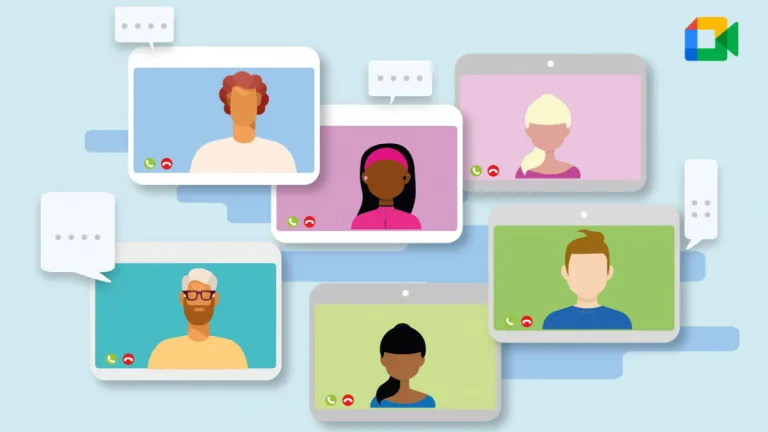
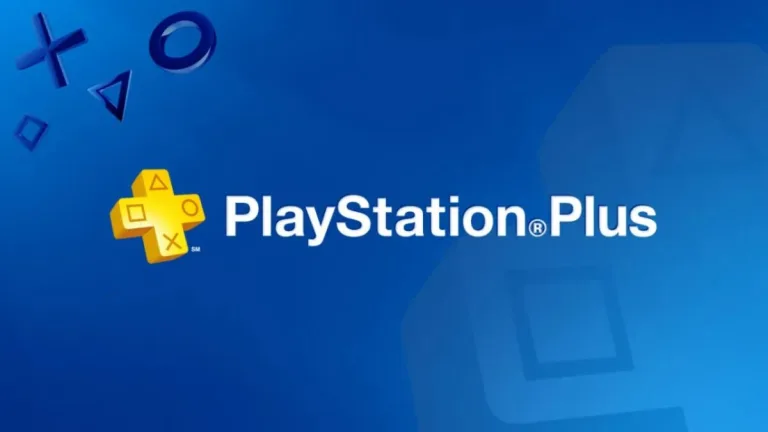

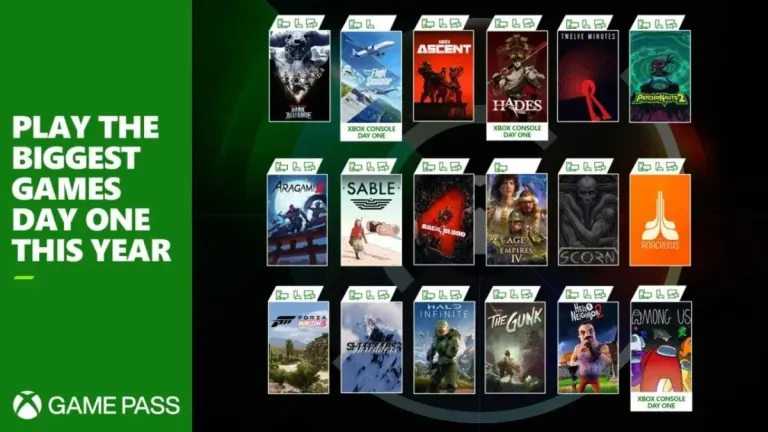



User reviews about Google Meet
Have you tried Google Meet? Be the first to leave your opinion!